New Year Flash Sale Offer
45% OFF
Shop Now

WP Rocket WordPress Plugin 3.15.10
WP Rocket is a popular caching plugin for WordPress that helps to improve website performance by reducing the load time. To use WP Rocket, follow these steps:
- Install the WP Rocket plugin: You can purchase the WP Rocket plugin from their website and download the plugin file. Login to your WordPress dashboard, go to Plugins > Add New and click the “Upload Plugin” button. Select the WP Rocket plugin file you just downloaded and click the “Install Now” button.
- Activate the plugin: Once installed, click the “Activate” button to start using WP Rocket.
- Configure the settings: WP Rocket has a number of settings that you can configure to improve your website’s performance. To access the WP Rocket settings, go to Settings > WP Rocket in your WordPress dashboard.
- Enable caching: The first setting you should enable is caching. Go to the Cache tab, and turn on the “Caching on” toggle switch.
- Configure the file optimization: WP Rocket also has a number of file optimization options that you can configure to improve the performance of your website. Go to the File Optimization tab to access these options.
- Enable lazy load: Lazy load is a feature that helps to reduce the load time of your website by only loading images when they are visible on the screen. Go to the Media tab to enable lazy load.
- Test your website performance: After configuring the WP Rocket settings, it’s important to test your website performance to make sure that it’s improved. You can use tools like GTmetrix or Pingdom to test the load time of your website.
These are the basic steps to use the WP Rocket plugin. It’s a powerful plugin that can help to improve the performance of your website, but it’s important to understand the settings and how they can impact your website.
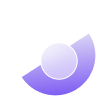
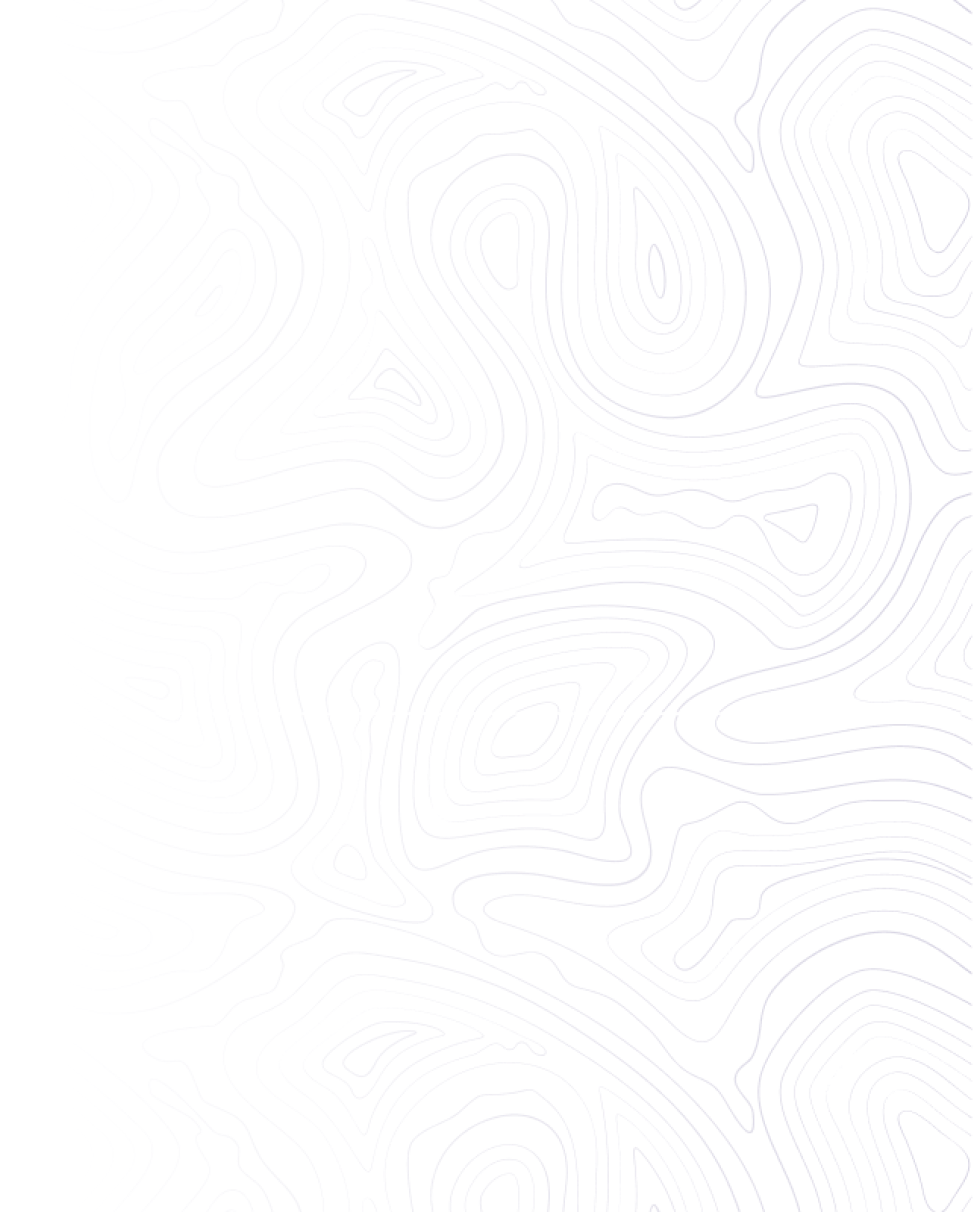
Related Product
Every month we pick some best products for you. This month's best web themes & templates have arrived, chosen by our content specialists.








